Module: Voicemaster
Create your own temporary voice channels through kyos.
What’s this?
The voicemaster module allows your community members to create voice channels for themselves. They simply join a voice channel named 🔊 Join to create and after, they will get a channel created for them. Whilst there, they can disconnect users, hide it, unhide it, change the user limit and more.Getting started
1
Setting up
By executing the 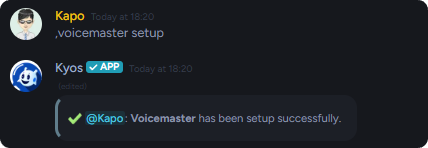
voicemaster setup command, channels for the voicemaster will be created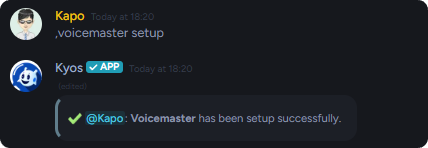
2
Channels created
The following channels are created: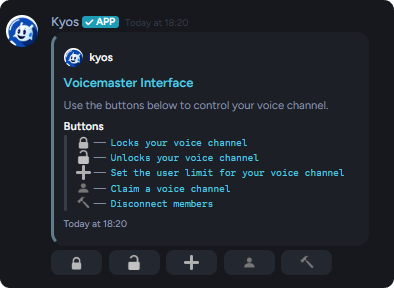
- # interface = The channel where our voicemaster panel is sent.
- 🔊 Join To Create = When connected to, a new voice channel will be created for the user.
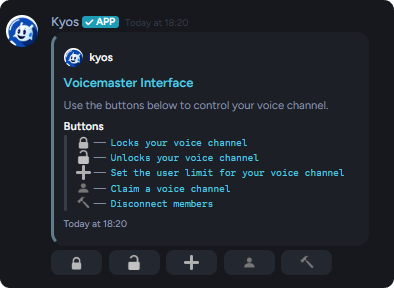
voicemaster panel preview
3
Done!
From here, you don’t have to do anything more! It’s all setup and ready for your community.
Customizing your voice channel
Granting connect permissions
Granting connect permissions
Wish to grant your friends permissiont to join your channel? Use the command below.
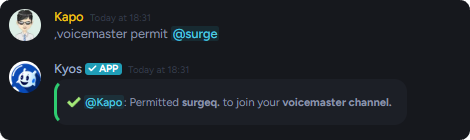
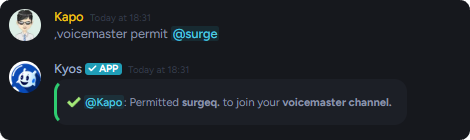
Disconnecting members
Disconnecting members
To disconnect members from your voice channel, go to the voicemaster panel and click the hammer button.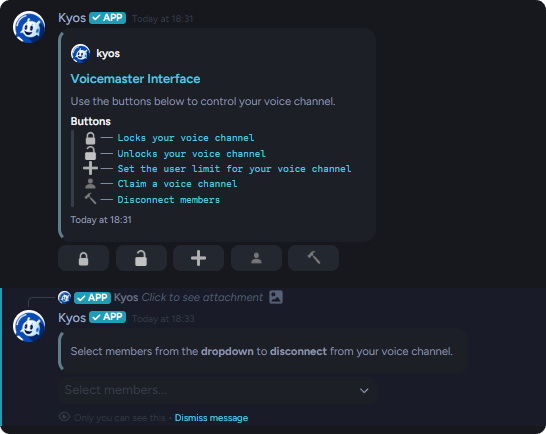
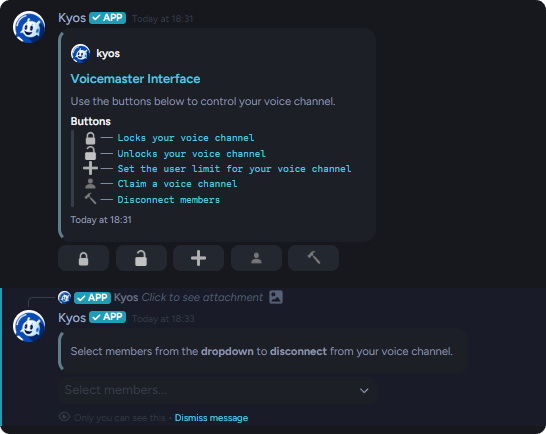
Reject connect permissions
Reject connect permissions
To reject a member’s connect permissions to your voice channel, use the command below.
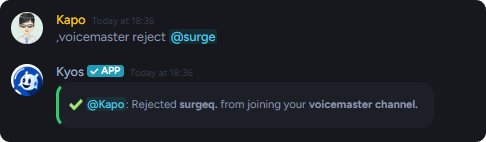
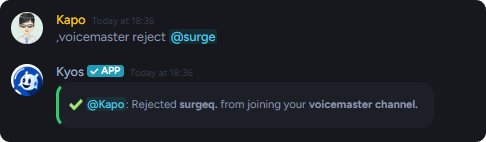
Setting the user limit
Setting the user limit
To set your voice channels user limit, either use the command or the button on the voicemaster panel.
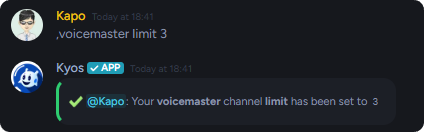
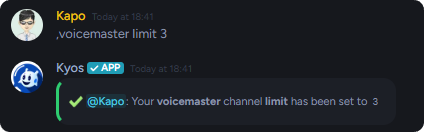
Locking your voice channel
Locking your voice channel
To prevent unwanted members joining your channel, you can lock it. Use either the command or the button on the voicemaster panel.
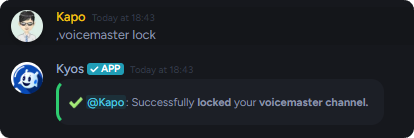
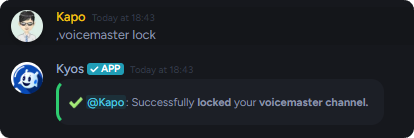
Unlocking your voice channel
Unlocking your voice channel
To open your voice channel, you can unlock it. Use either the command or the button on the voicemaster panel.
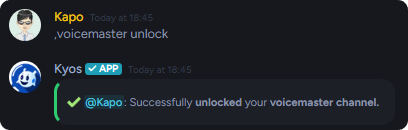
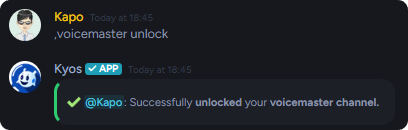
Claiming a voice channel
Claiming a voice channel
If the owner of a voicemaster channel has left, you may claim it and make it yours. Use either the command or the button on the voicemaster panel.